ADB (Android Debug Bridge) is a command-line tool that allows developers to communicate with Android devices (either physical or virtual) for various tasks related to development, debugging, and testing. It serves as a bridge between a development machine and an Android device, facilitating actions like installing apps, running commands, accessing logs, and managing device settings.
What .NET MAUI Developers Should Know About ADB
As a .NET MAUI (Multi-platform App UI) developer, ADB is primarily useful when you’re developing cross-platform apps that include Android as one of the target platforms. Since .NET MAUI targets Android, iOS, macOS, and Windows, but Android requires more direct interaction with the operating system for tasks like debugging and deployment, understanding ADB will be beneficial.
Here’s a breakdown of key concepts and tasks .NET MAUI developers might encounter with ADB:
1. Installing and Running Android Apps on a Device
When you build a .NET MAUI app targeting Android, ADB is used behind the scenes (via Visual Studio or the command line) to install your APK (Android Package) or bundle on a connected Android device or emulator.
- ADB commands for installing and managing apps:
Installs an APK on a connected Android device:
adb install <path-to-apk>Uninstalls an app from the device:
adb uninstall <package-name>In most cases, you won’t need to run these manually, as Visual Studio or Visual Studio for Mac automates this during the build and deployment process. However, it’s useful to know the commands in case of troubleshooting.
2. Debugging and Logcat (Log Output)
When you’re debugging a .NET MAUI Android app, ADB is used to capture logs from the Android device using the logcat system.
- You can view real-time logs from your Android device using:
adb logcat: This shows log output from Android apps and system processes. You can filter the logs to get more specific information about your app by using log tags.adb logcat -s <tag>: Filters log output based on the log tag.
You might use adb logcat to inspect any errors or warnings that occur in your Android application, such as exceptions or crashes.
3. Managing Devices (Physical or Emulator)
ADB allows you to interact with physical Android devices and emulators. You can list connected devices, reboot devices, and even control certain aspects of the Android system.
- Common ADB commands for device management:
adb devices: Lists all connected Android devices or emulators.adb reboot: Reboots the connected Android device.adb shell: Opens a command-line interface on the device for running system commands.
If you’re working with multiple devices or emulators, ADB helps ensure you’re interacting with the correct device.
4. Deployment to Emulators and Physical Devices
When you’re running your .NET MAUI app on Android, you can deploy it to an emulator or physical device:
- Emulators: In Visual Studio, you can configure Android emulators to simulate different device types and Android versions.
- Physical Devices: To run apps on a physical Android device, you need to enable Developer Mode and USB Debugging on the device. Once set up, ADB can detect the device and allow you to deploy your app directly.
5. Troubleshooting Deployment Issues
If your .NET MAUI Android app isn’t deploying correctly, ADB can be an essential tool for troubleshooting:
- Checking device connection: Ensure the device is recognized by running
adb devicesto confirm it’s properly connected. - Device authorization: If you’re deploying to a physical device, make sure USB debugging is enabled and the device is authorized for communication with your development machine.
- Clearing app data: Sometimes, clearing app data or uninstalling and reinstalling an app can resolve issues:
adb shell pm clear <package-name>: Clears the app data on the Android device.adb uninstall <package-name>: Uninstalls the app.
6. Using ADB in .NET MAUI Development Process
.NET MAUI abstracts away many of the complexities of interacting with ADB directly, but there are certain scenarios where you may need to work with it:
- Running
adbcommands from the command line: If you’re troubleshooting an issue or need to automate a task that Visual Studio doesn’t handle, you can run ADB commands manually from the terminal or command prompt. - Example (checking device connection):
adb devices - Android Emulator and Device Management: If you’re working with Android emulators, you may need to start/stop them using ADB commands. For example:
adb -s emulator-5554 emu killto kill a running emulator.adb start-serverandadb kill-serverto start and stop the ADB server.- Automating tasks in CI/CD: ADB can be useful in continuous integration (CI) setups for Android-specific tasks, such as deploying to emulators or devices during automated testing.
7. Cross-Platform Impact
For most .NET MAUI developers, direct interaction with ADB may be limited to Android-related tasks, but knowing it can help you with tasks like:
- Debugging Android-specific issues that may not occur on iOS, macOS, or Windows.
- Optimizing Android-specific performance by inspecting system-level logs.
- Running and testing on physical Android devices, which may involve troubleshooting connectivity issues or app deployment failures.
Summary: Key ADB Concepts for .NET MAUI Developers
- Installing and Debugging Android Apps: Know how to deploy your app via ADB and how to read logs with
adb logcat. - Device Management: Learn how to manage physical devices and emulators with ADB commands.
- Troubleshooting: Use ADB to identify and fix deployment, debugging, and runtime issues on Android devices.
- CI/CD and Automation: ADB is useful for automating tasks in build pipelines for Android-specific deployments and testing.
While you don’t necessarily need to be an expert in ADB as a .NET MAUI developer, understanding its core functionality will make you more effective when dealing with Android-related development tasks.
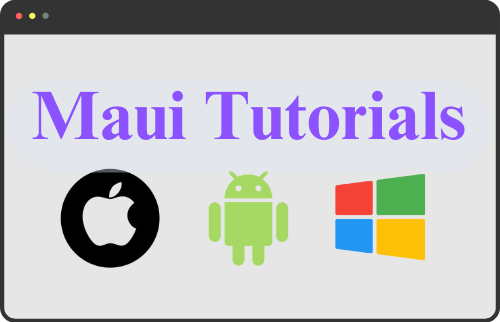
Leave a Reply